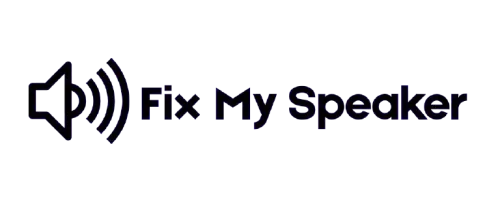Many people face muffled or distorted sound from their laptop speakers because of dust, moisture, or a blocked speaker grill.
Laptop Speaker Cleaner is a free online tool that uses high-frequency sound waves and vibration mode to remove dust and water stuck inside the speaker. It works on all major laptops like HP, Dell, Lenovo, and MacBook and is very easy to use—just open the website and press the button.
In this article, you’ll learn how to use our tool, what causes low sound or speaker problems, and when to try DIY cleaning or go for professional repair.
What is Laptop Speaker Cleaner?
A Laptop Speaker Cleaner is an online tool that uses special sound waves to remove dust, dirt, and even water from your laptop speakers. It helps fix muffled or low sound, so you can enjoy clear and loud audio again without opening your laptop.
Why Do Laptop Speakers Sound Muffled or Low?
Sometimes your laptop speakers may sound quiet, unclear, or distorted. This can happen for several reasons, from dust and moisture to software or hardware problems. Knowing the main causes can help you fix the sound and keep your laptop working well.
Common Reasons
Why do you need to clean your laptop speaker?
Cleaning your laptop speakers is important for keeping sound loud, clear, and enjoyable. Over time, dust, dirt, and even moisture can block the speaker grills, making audio muffled or distorted. Regular cleaning helps your laptop work better and last longer.
Main Benefits
How Dust and Debris Affect Laptop Speakers
Top Methods to Clean Laptop Speakers
Keeping your laptop speakers clean ensures clearer sound, higher volume, and longer speaker life. Here are the most effective cleaning techniques:
How to use laptop speaker cleaner?
Cleaning your laptop speakers with our online Fix My Speaker tool is quick and effective. Just follow these steps to restore clear, crisp sound:
Set Your Laptop Volume to Maximum
Increase your device volume to 100% for the best sound wave effect.
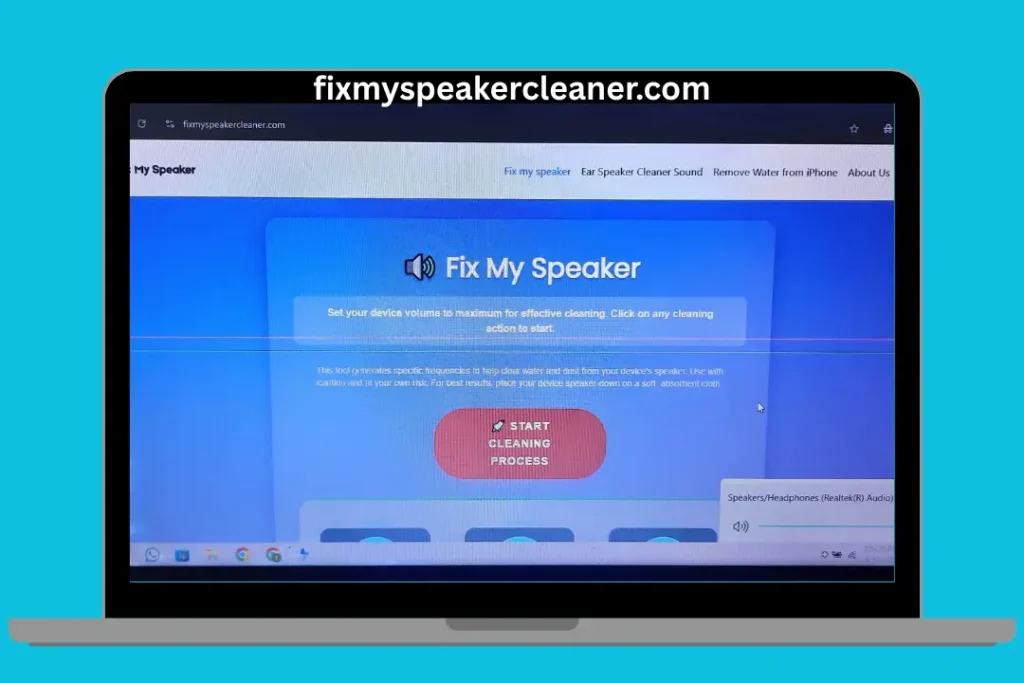
Click “Play Water Ejection”
This high-frequency sound helps push out dust, dirt, and small debris from the speaker grills.
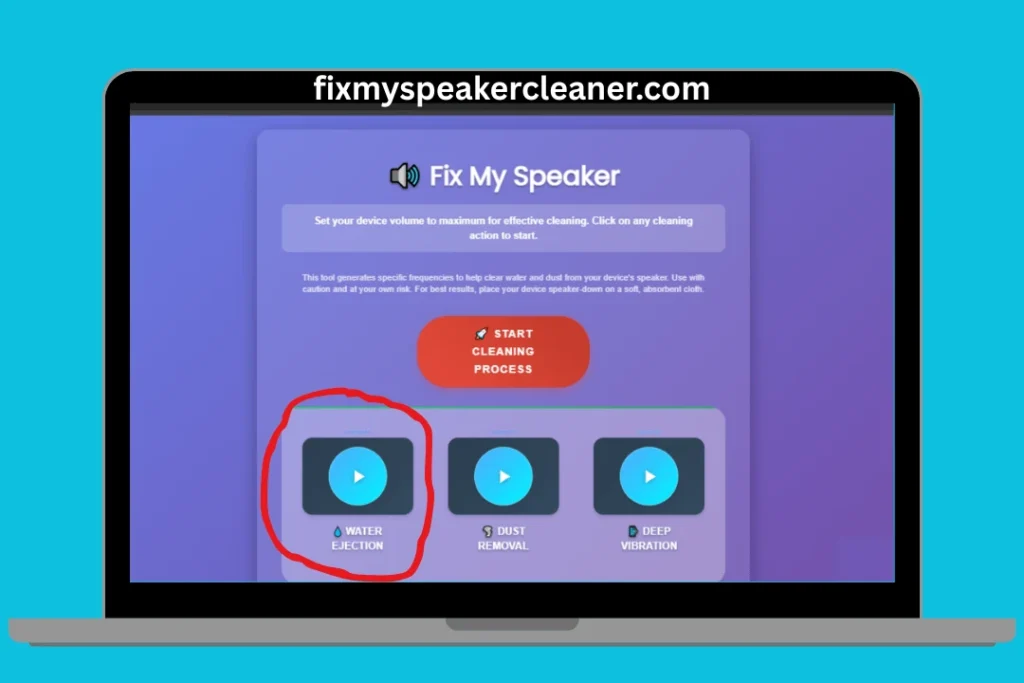
Click “Play Dust Removal”
This deep-clean tone uses a different frequency to remove stubborn particles affecting your audio quality.
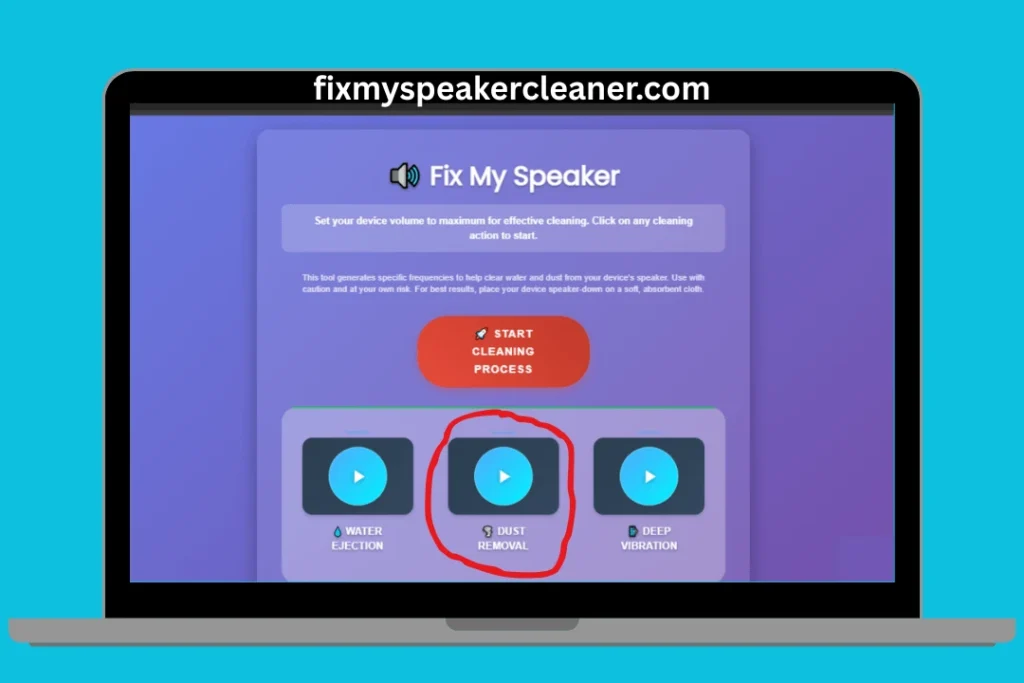
Click “Play Deep Vibration” (Optional)
Ideal for speakers with water damage or muffled sound, this vibration pattern helps eject trapped moisture.
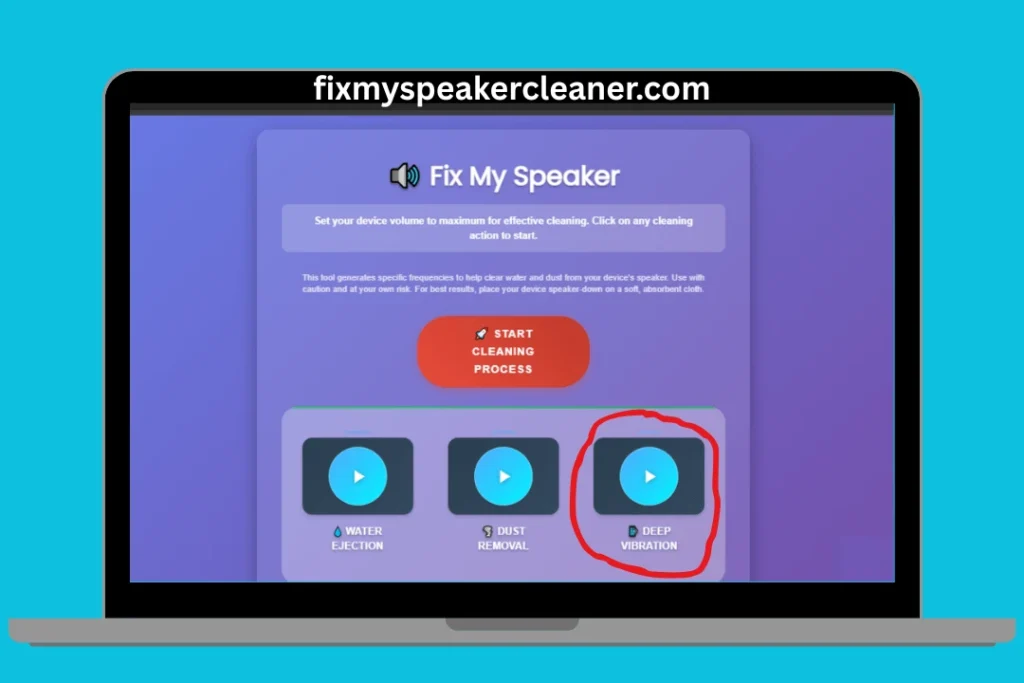
Test Your Laptop Speakers
Play your favourite song or video to check sound clarity. If audio still sounds muffled, distorted, or low, repeat the process.
Still Not Fixed?
Persistent issues may mean your laptop speakers need professional repair or replacement.
Why choose us?
Our tool uses advanced sound waves and sonic vibration to remove water, dust, and particles from any laptop or PC speaker. It’s free, eco-friendly, safe for all brands, and works with just one click.
| Feature | Our tool | Other Tools |
|---|---|---|
| Mode of Cleaning | Basic + Advanced (vibration mode) | Only simple sound |
| User Friendly | One-click use, no tech skills needed | Often confusing setup |
| Compatibility | Works on all PC & laptop brands | Works on limited devices |
| Sound Test | Stereo sound test included | No sound test option |
| Cost | Free to use | Ads or paid |
| Sign-up | No account needed | Requires download or sign-up |
Laptop speaker cleaner – DIY vs professional help:
For minor issues like dust, debris, or outdated drivers, you can safely fix your laptop speakers at home using a laptop speaker cleaner and basic tools. But for major problems such as no sound, water damage, or burning smells, professional repair is the safest choice.
When to Try DIY Laptop Speaker Cleaner Repair
Dust in Speaker Grill
Use a laptop speaker cleaner or compressed air to blow away dirt.
Loose Audio Settings
Open the control panel and adjust sound drivers for clear audio.
Small Debris Inside
Gently clean with a soft brush or microfiber cloth to protect the speaker diaphragm.
Old Driver Software
Visit your laptop manufacturer’s website and install the latest audio driver update.
When to Call Professionals.
No Sound at All
Could be a blown speaker or ribbon cable issue that needs repair tools.
Water or Moisture Damage
After exposure to pool water, sea breeze, or heavy rain, parts may rust.
Burning Smell or Smoke
This may mean internal wire damage or a faulty motherboard connection.
Repeated Failures
If sound problems return after cleaning, there may be a hidden hardware fault.
Tip: If you use a Dell laptop, you can easily download and update your Dell audio drivers here to fix sound quality issues.
Conclusion
A laptop speaker cleaner is a quick and safe way to bring back clear, loud sound without opening your device. With just one click, you can remove dust, dirt, and moisture that cause muffled audio. Keep your laptop speakers clean regularly to enjoy better sound and longer device life.